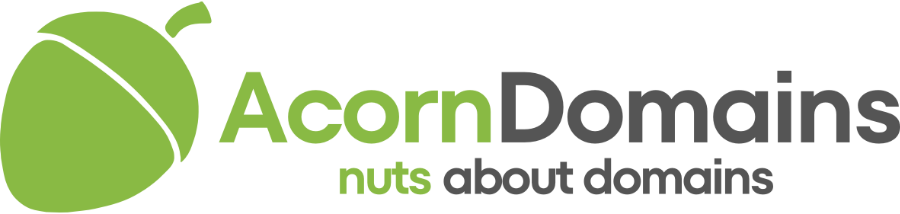Hi guys,
Had a massive disaster last night - all of a sudden without warning my new(ish) - around 9 months old - laptop flashed up a Windows warning saying the hard drive was failing, 10 mins later it crashed completely and will now not boot into Windows at all.
Hoping one of the techier members here can advise me as to whether I'm going through the right steps in trying to recover the data.
Initially it prompted me to run a Start up disc repair dialog which (after about an hour) returned the message that it had failed due to "bad hard drive" (slightly amused as those were the actual words in the report!)
From the same dialog I was then able to attempt system restore which failed.
I then burned an Ubuntu boot disc to see if I could 'see' my drives that way. Never used linux before but rather bizarrely it seemed to show the hard drive as being divided into 3 partitions (2 of just over 100g, 1 of 600 g). In actual fact it's divided into two - a C partition of 100g which has all my programmes and a D drive of 600ish which has all my data. Started to think it was an NFTS partition issue at this point. Ubuntu could not mount the 'D' drive at all and gave an error message similar to the below (pasted this one from a forum so it may differ v. slightly)
Error mounting: mount exited with exit code 13: ntfs_attr_pread_i: ntfs_pread failed: Input/output error
Failed to read NTFS $Bitmap: Input/output error
NTFS is either inconsistent, or there is a hardware fault, or it's a
SoftRAID/FakeRAID hardware. In the first case run chkdsk /f on Windows
then reboot into Windows twice. The usage of the /f parameter is very
important! If the device is a SoftRAID/FakeRAID then first activate
it and mount a different device under the /dev/mapper/ directory, (e.g.
/dev/mapper/nvidia_eahaabcc1). Please see the 'dmraid' documentation
for more details
I then tried to run a linux fix for NFTS which I found on a forum which failed to work.
Removed the linux disc and re-started in safe mode with command prompt. This eventually opened the prompt but it literally took 5 hours to open as it sat for hours on a Windows initialisation screen. I attempted to run chkdsk for the C drive with the commands f/ and r/ (which I understand are to check the file system and repair it) but it said that "as the drive was in use" it would have to run on re-boot. I haven't re-booted yet for fear of it not working. I ran the same command for the D: drive and it has gone through the whole chkdisk thing seemingly successfully (ie the volume of files v free space I know I have correspond roughly to the figures that are appearing), it hasn't indicated it has repaired anything or found any errors.
Can anyone advise what I should do next? Are there any other commands I should try while I still have the command prompt open (terrified to close it and re-boot in case I cant get it back)
Cheers for any help!
Had a massive disaster last night - all of a sudden without warning my new(ish) - around 9 months old - laptop flashed up a Windows warning saying the hard drive was failing, 10 mins later it crashed completely and will now not boot into Windows at all.
Hoping one of the techier members here can advise me as to whether I'm going through the right steps in trying to recover the data.
Initially it prompted me to run a Start up disc repair dialog which (after about an hour) returned the message that it had failed due to "bad hard drive" (slightly amused as those were the actual words in the report!)
From the same dialog I was then able to attempt system restore which failed.
I then burned an Ubuntu boot disc to see if I could 'see' my drives that way. Never used linux before but rather bizarrely it seemed to show the hard drive as being divided into 3 partitions (2 of just over 100g, 1 of 600 g). In actual fact it's divided into two - a C partition of 100g which has all my programmes and a D drive of 600ish which has all my data. Started to think it was an NFTS partition issue at this point. Ubuntu could not mount the 'D' drive at all and gave an error message similar to the below (pasted this one from a forum so it may differ v. slightly)
Error mounting: mount exited with exit code 13: ntfs_attr_pread_i: ntfs_pread failed: Input/output error
Failed to read NTFS $Bitmap: Input/output error
NTFS is either inconsistent, or there is a hardware fault, or it's a
SoftRAID/FakeRAID hardware. In the first case run chkdsk /f on Windows
then reboot into Windows twice. The usage of the /f parameter is very
important! If the device is a SoftRAID/FakeRAID then first activate
it and mount a different device under the /dev/mapper/ directory, (e.g.
/dev/mapper/nvidia_eahaabcc1). Please see the 'dmraid' documentation
for more details
I then tried to run a linux fix for NFTS which I found on a forum which failed to work.
Removed the linux disc and re-started in safe mode with command prompt. This eventually opened the prompt but it literally took 5 hours to open as it sat for hours on a Windows initialisation screen. I attempted to run chkdsk for the C drive with the commands f/ and r/ (which I understand are to check the file system and repair it) but it said that "as the drive was in use" it would have to run on re-boot. I haven't re-booted yet for fear of it not working. I ran the same command for the D: drive and it has gone through the whole chkdisk thing seemingly successfully (ie the volume of files v free space I know I have correspond roughly to the figures that are appearing), it hasn't indicated it has repaired anything or found any errors.
Can anyone advise what I should do next? Are there any other commands I should try while I still have the command prompt open (terrified to close it and re-boot in case I cant get it back)
Cheers for any help!