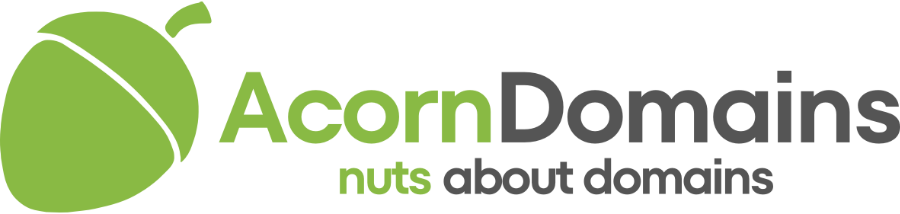- Joined
- Oct 12, 2023
- Posts
- 196
- Reaction score
- 59
Picture Monday morning. You open Google Analytics 4, coffee in hand, and discover nearly a quarter of last week’s sessions are ‘Unassigned.’ Campaign ROI, paid search spend, organic uplift – all suddenly get questionable. If you’ve been there, our guide offers a helping hand to fix ‘unassigned’ traffic and get a clear picture of your digital performance.
The fact is, GA4 isn’t glitching. If a hit’s source (where your website’s traffic comes from – websites, Google, Facebook, etc.) and medium (how the traffic got there – through organic search, paid social, etc.) don’t match a default channel rule, the tool parks the session in Unassigned to be on a safe side.
To address the issue, you need to identify a spike in unassigned traffic, fix whatever is broken – UTMs, tag sequencing or else – and future-proof your reporting to prevent the same issue from happening.
‘Unassigned’ is GA4’s way of saying, “I don’t know where this visit came from.” In other words, the system couldn’t attach a recognised source/medium to the session. Most of the time, it’s caused by some sloppy UTM tags or the tags that fire too late.
Where to spot it in GA4:

In the example above, the share of unassigned traffic is just below 1%. However, the Google Support forum and websites like Quora and Reddit are full of questions on how to fix this issue, where it reaches up to 30% of the total website traffic.
And for those who still remember Universal Analytics, it might feel even worse. UA allowed a certain degree of overrides, while GA4 is insisting everything has its own exact place. When it cannot find that exact place for incoming traffic, it labels it ‘Unassigned.’
Why should you care? If a large proportion of traffic to your website is not attributed to any channel, you cannot accurately estimate the efficiency of your digital marketing channels. That leads to being in the dark when making decisions about allocating budgets to future campaigns, investing in channels with lower impact and potentially missing on opportunities.
Let’s start with identifying the underlying issue. Here’s a quick 5-minute checklist to help you find the most common reasons for ‘unassigned’ traffic in GA4.
If ‘Unassigned’ value drops sharply after step 3, congratulations – UTMs were the issue. Otherwise, let’s dig deeper.
Pro tip: you can try and switch the primary dimension in any Acquisition report to Session source / medium. You’ll see the raw values that GA4 couldn’t place – and spot bad capitalisation or typos instantly.
Beyond the quick and dirty troubleshooting above, there are some usual suspects when it comes to ‘unassigned’ traffic in GA4. Five most common ones include:
WRONG: https://promo.it.com/?utm_source=Facebook&utm_medium=social
RIGHT: https://promo.it.com/?utm_source=facebook&utm_medium=social&utm_campaign=summer_sale
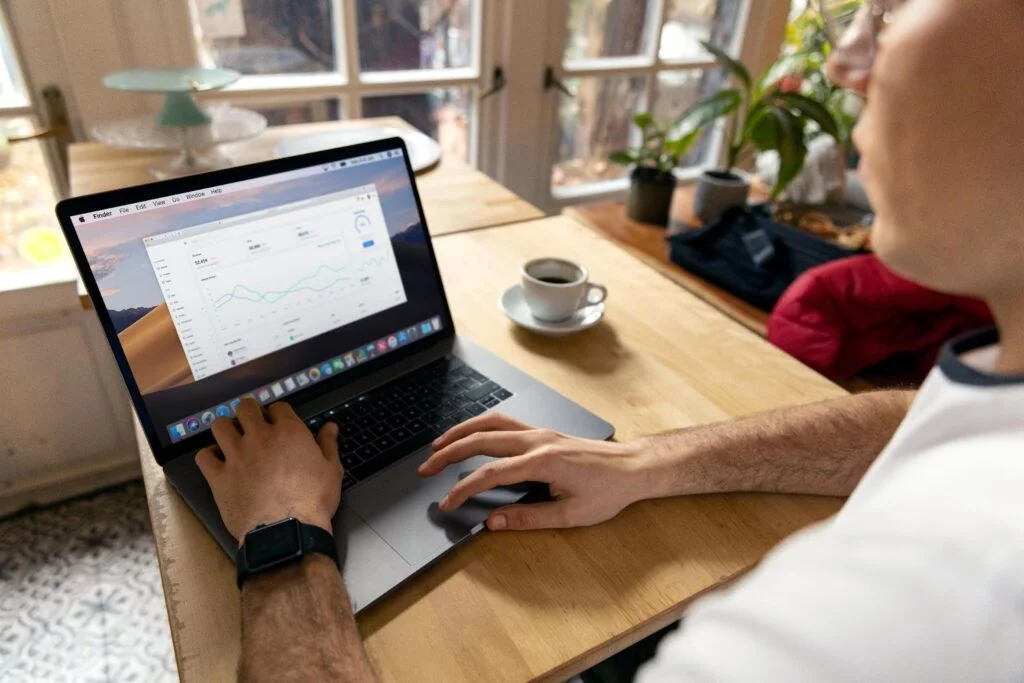
Source: Pexels
With the clean UTMs, GA4 tags firing first, and a few other measures, every session lands exactly where it belongs and gets outside of GA4’s ‘black box’ of unassigned traffic. To prevent an issue happening in the future, follow a simple hygiene protocol below.
Need a hand with tracking your website’s performance? Visit it.com Domains blog and follow us on social media.
Continue reading at the it.com Domains blog...
The fact is, GA4 isn’t glitching. If a hit’s source (where your website’s traffic comes from – websites, Google, Facebook, etc.) and medium (how the traffic got there – through organic search, paid social, etc.) don’t match a default channel rule, the tool parks the session in Unassigned to be on a safe side.
To address the issue, you need to identify a spike in unassigned traffic, fix whatever is broken – UTMs, tag sequencing or else – and future-proof your reporting to prevent the same issue from happening.
What does ‘Unassigned’ mean – and why should you care
‘Unassigned’ is GA4’s way of saying, “I don’t know where this visit came from.” In other words, the system couldn’t attach a recognised source/medium to the session. Most of the time, it’s caused by some sloppy UTM tags or the tags that fire too late.
Where to spot it in GA4:
- Reports → Acquisition → Traffic acquisition → Default channel group
- Reports → Acquisition → User acquisition → First-user default channel group
In the example above, the share of unassigned traffic is just below 1%. However, the Google Support forum and websites like Quora and Reddit are full of questions on how to fix this issue, where it reaches up to 30% of the total website traffic.
And for those who still remember Universal Analytics, it might feel even worse. UA allowed a certain degree of overrides, while GA4 is insisting everything has its own exact place. When it cannot find that exact place for incoming traffic, it labels it ‘Unassigned.’
Why should you care? If a large proportion of traffic to your website is not attributed to any channel, you cannot accurately estimate the efficiency of your digital marketing channels. That leads to being in the dark when making decisions about allocating budgets to future campaigns, investing in channels with lower impact and potentially missing on opportunities.
How to diagnose the issue
Let’s start with identifying the underlying issue. Here’s a quick 5-minute checklist to help you find the most common reasons for ‘unassigned’ traffic in GA4.
| # | Check | Where in GA4 | Action if broken |
| 1 | Date range | Reports header | Exclude Today and Yesterday (data still processing) |
| 2 | Tag firing order | Tag Assistant → Network tab | GA4 tag should be the first marketing tag; reorder if not Analytics Mania |
| 3 | Missing / bad UTMs | Realtime → click a live page | Identify pages or links with blank or malformed utm_source, utm_medium |
| 4 | Cross-domain list | Admin ▸ Data Streams ▸ Configure tag settings ▸ Configure your domains | Add every marketing sub-domain and checkout |
| 5 | Session timeout | Admin ▸ Data Settings ▸ Session timeout | Extend if single-page sessions often exceed 30 min |
If ‘Unassigned’ value drops sharply after step 3, congratulations – UTMs were the issue. Otherwise, let’s dig deeper.
Pro tip: you can try and switch the primary dimension in any Acquisition report to Session source / medium. You’ll see the raw values that GA4 couldn’t place – and spot bad capitalisation or typos instantly.
How to fix the ‘unassigned’ traffic issues
Beyond the quick and dirty troubleshooting above, there are some usual suspects when it comes to ‘unassigned’ traffic in GA4. Five most common ones include:
- Messy or missing UTM tags containing upper-case values (utm_source=Facebook), oddball parameters (src=fb), or utm_campaign missing. To fix it fast, stay lower-case and always include source, medium and campaign – and bookmark this handy UTM builder.
WRONG: https://promo.it.com/?utm_source=Facebook&utm_medium=social
RIGHT: https://promo.it.com/?utm_source=facebook&utm_medium=social&utm_campaign=summer_sale
- GA4 tag fires too late, and when it misses the first interaction, that visit falls into “Unassigned.” Move the tag high in the page <head> or, in Google Tag Manager, tick Consent Initialization and set GA4 to fire first.
- Untagged pages or redirect chains – such as microsites, promo pages, temporary 302 redirects – can be a reason if they are missing the GA4 snippet. If any landing page is missing one, your attribution chain flops. Run a Screaming Frog crawl, search for gtag (or your GTM ID), and patch the gaps.
- Cross-domain and app/web mismatch – when you launch a new subdomain or a mobile app, you can experience a spike in ‘unassigned.’ To prevent it, add every domain to ‘Configure your domains’, use the same stream ID across the website and the app, and check in Debug View before launch.
- Privacy walls and browser limits can result in traffic being ‘unassigned’ as the ad blockers and strict consent banners can block cookies or script loads. To mitigate the impact, shift to server-side tagging and roll out Google’s Advanced Consent mode to capture anonymised traffic when consent is denied.
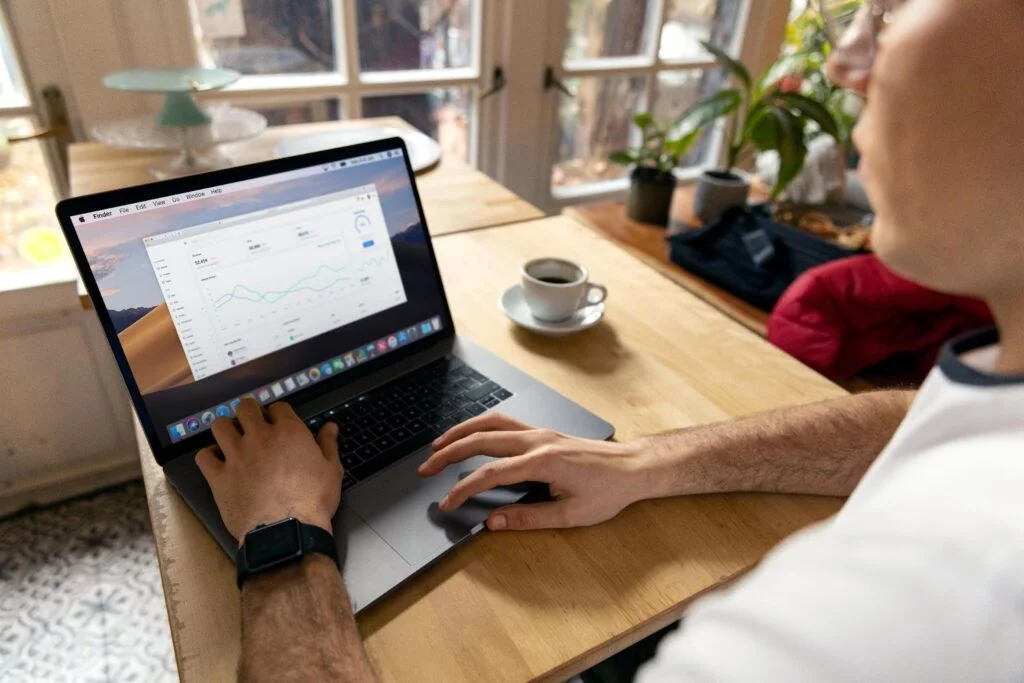
Source: Pexels
With the clean UTMs, GA4 tags firing first, and a few other measures, every session lands exactly where it belongs and gets outside of GA4’s ‘black box’ of unassigned traffic. To prevent an issue happening in the future, follow a simple hygiene protocol below.
| Cadence | Task | Tool |
| Daily | Custom Insight pings if “Unassigned” rises 5 % above baseline | GA4 |
| Weekly | Auto-export sessions to BigQuery → flag blanks | BigQuery |
| Monthly | UTM audit (our Sheet auto-highlights out-of-spec tags) | Google Sheets |
| Campaign pre- launch | 7-step checklist: build UTMs → test tag → confirm cross-domain list → page-load test → consent banner check | Any project management platform |
Need a hand with tracking your website’s performance? Visit it.com Domains blog and follow us on social media.
Continue reading at the it.com Domains blog...