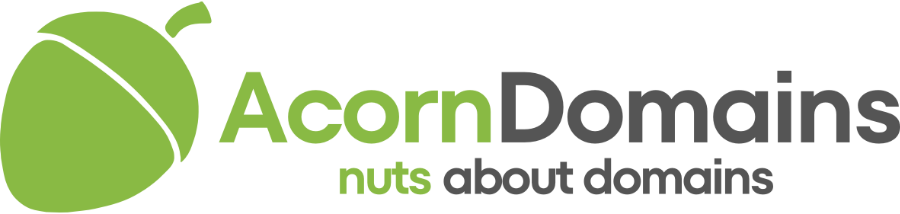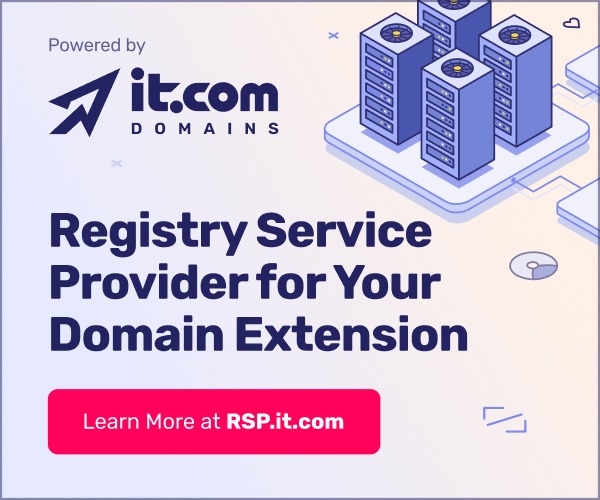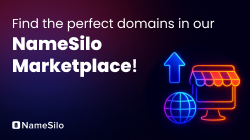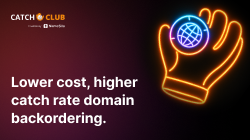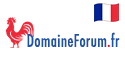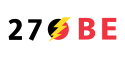- Joined
- Jun 14, 2004
- Posts
- 11,098
- Reaction score
- 978
My relatively new windows asus laptop cannot keep up with me. What should I be looking at (windows not mac please).
I really would have thought this spec could keep up with my needs,

Simultaneous working on: Excel, Gmail, several browswer windows, google analytics sometimes in live view, skype, dropbox etc.
I really would have thought this spec could keep up with my needs,

Simultaneous working on: Excel, Gmail, several browswer windows, google analytics sometimes in live view, skype, dropbox etc.