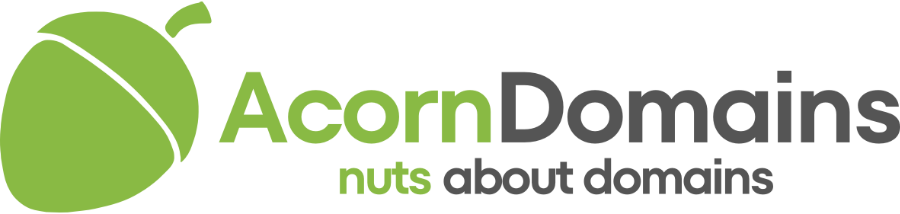Step by Step Guide to transferring your domains away from RegisterFly.
__________________________________________________ _______________
I had my names in my DomainTurnpike account in 1-2 days using this method. This is a very detailed guide. Probably more detailed than necessary, but I went ahead and did it that way so everyone can get their names out, even if they have only 1 domain and very little experience with this sort of thing.
Step 1. Login to your registerfly account.
Step 2. Click Manage Domains, then click the 1st domain name you want to transfer.
Step 3. Click the link marked Lock next to Domain Status.
Step 4. Uncheck the Lock box and click the Update button.
If you have more than 1 domain to transfer you can use the drop down box to select the other domains 1 at a time and uncheck the Lock box and click the update button for each domain. After you are finished unlocking all your domains proceed to step 5.
Step 5. Return to the Manage Domains screen and click the 1st domain name you are transferring.
Step 6. Click the + sign next to Domain Contact Information. After it has been expanded, click the Configure button.
Step 7. Now the Authorization Code is displayed near the bottom of the screen.
Copy and paste this code into a notepad next to the domain name for future reference. Also check at this time that the conact emails are current and that you will be able to receive email at that address, this is important. If you have more than 1 domain to transfer you can use the drop down box to select the other domains 1 at a time and copy and paste the Authorization Codes for future reference.
Now that you have all your names unlocked and have the authorization codes for them you can proceed to the registrar you are transferring to. In my case domainturnpike.com (godaddy reseller.)
Step 8. Login to your Domainturnpike account (create one if you need to.)
Step 9. Under the grey bar, Select Domain Names/Bulk Transfer.
Step 10. Enter your list of domains to transfer into the box and click the go button.
Step 11. Verify your domains and click PROCEED TO CHECKOUT.
Step 12. Finish completing the checkout process and pay for the transfers.
Step 13. You will receive an 1 or more emails with further instructions and some codes. Follow those directions, they are very detailed.
Step 14. This will take you to a screen where you will have to paste the authorization code you copied in step 7 into the box next to each domain.
Step 15. Registerfly will send you an email for each domain along with a code to confirm or deny the transfer. Click the link provided and enter the codes.
Thats it, now you should have your names back very soon!
P.S. Please provide feedback if you have any trouble with this guide and I will try to make that section clearer.
__________________________________________________ _______________
I had my names in my DomainTurnpike account in 1-2 days using this method. This is a very detailed guide. Probably more detailed than necessary, but I went ahead and did it that way so everyone can get their names out, even if they have only 1 domain and very little experience with this sort of thing.
Step 1. Login to your registerfly account.
Step 2. Click Manage Domains, then click the 1st domain name you want to transfer.
Step 3. Click the link marked Lock next to Domain Status.
Step 4. Uncheck the Lock box and click the Update button.
If you have more than 1 domain to transfer you can use the drop down box to select the other domains 1 at a time and uncheck the Lock box and click the update button for each domain. After you are finished unlocking all your domains proceed to step 5.
Step 5. Return to the Manage Domains screen and click the 1st domain name you are transferring.
Step 6. Click the + sign next to Domain Contact Information. After it has been expanded, click the Configure button.
Step 7. Now the Authorization Code is displayed near the bottom of the screen.
Copy and paste this code into a notepad next to the domain name for future reference. Also check at this time that the conact emails are current and that you will be able to receive email at that address, this is important. If you have more than 1 domain to transfer you can use the drop down box to select the other domains 1 at a time and copy and paste the Authorization Codes for future reference.
Now that you have all your names unlocked and have the authorization codes for them you can proceed to the registrar you are transferring to. In my case domainturnpike.com (godaddy reseller.)
Step 8. Login to your Domainturnpike account (create one if you need to.)
Step 9. Under the grey bar, Select Domain Names/Bulk Transfer.
Step 10. Enter your list of domains to transfer into the box and click the go button.
Step 11. Verify your domains and click PROCEED TO CHECKOUT.
Step 12. Finish completing the checkout process and pay for the transfers.
Step 13. You will receive an 1 or more emails with further instructions and some codes. Follow those directions, they are very detailed.
Step 14. This will take you to a screen where you will have to paste the authorization code you copied in step 7 into the box next to each domain.
Step 15. Registerfly will send you an email for each domain along with a code to confirm or deny the transfer. Click the link provided and enter the codes.
Thats it, now you should have your names back very soon!
P.S. Please provide feedback if you have any trouble with this guide and I will try to make that section clearer.